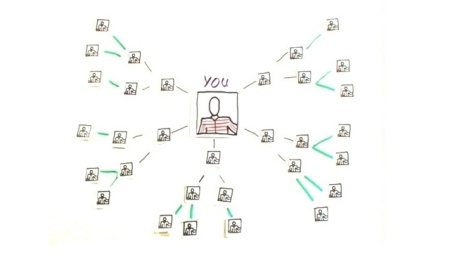Archive
#7 – Facebook
Now that you have some background knowledge about Social Networking, we are going to explore some of the best known applications in the next four “Things”. The first of these is a world-wide phenomenum.
Facebook is a social networking website that is operated and privately owned by Facebook, Inc. Users can add friends and send them messages, and update their personal profiles to notify friends about themselves. Additionally, users can join networks organized by city, workplace, school or library.
Mark Zuckerberg invented Facemash on October 28, 2003 while attending Harvard University, but it wasn’t until September 2009, that Facebook claimed that it had turned cash flow positive for the first time
A January 2009 study ranked Facebook as the most used social network by worldwide monthly active users, followed by MySpace. Entertainment Weekly put it on its end-of-the-decade, “best-of” list, saying, “How on earth did we stalk our exes, remember our co-workers’ birthdays, bug our friends, and play a rousing game of Scrabulous before Facebook?”
Facebook and MySpace probably get more mainstream press than any other tool on this list—besides blogging. And, as we all know, not all the press is positive. However, social networks are one of the main ways that young adults communicate with each other—68% of all teenagers use social networking sites. In the last couple of years, Facebook has also become used by more and more adults as a quick way of networking. Use of these sites has even surpassed landline telephones and even e-mail for a growing percentage of people. Recently libraries around the world have discovered the benefits of having a Facebook “presence” as a means of advertising events, reporting news and generally keeping in touch with their customers.
So, what does it all mean to libraries? Whether or not you become a convert to Facebook and/ MySpace, it is important to understand how they work. If our users are communicating through these networks, we need to be able to be there, too.
Background Reading:
Protect Your Privacy on Facebook
Activities for #7:
1. If you don’t already have one – now is the time to set up a Facebook account. www.facebook.com. If you have any problems , take a look at this tutorial.
Once you have your Facebook account, you’ll need to…
2. Create a Facebook profile
Facebook profiles are for individuals. Facebook pages are for organizations.
As you create your profile, Facebook will ask you if you want to find friends by using your email account. Facebook will ask you to provide your email account password. I strongly advise against this. There are other ways to add friends later. As a matter of fact, you can skip all of the steps in the profile setup if you want, as long as you enter your name and secret question. You can always go back and edit your profile information later.
3. Once you have created your profile, write on at least one wall and join at least one group. Here are some possible Facebook Groups to join: (Groups are only visible when logged in to Facebook.)
Or choose any of the groups from this list
Hottest Facebook Groups for Librarians – http://oedb.org/blogs/ilibrarian/2007/hottest-facebook-groups-for-librarians/
Facebook is really not much fun without friends.
So go find some friends.
You can only see your friends’ profiles, and they’re the only people who can see yours. You can share as much or as little information about yourself as you want. When someone performs a search, only your name, photo (if you upload one) and the networks you belong to will appear in the search results.
The more information you enter about yourself in your profile, the more options Facebook gives you for finding friends. You can automatically find high school or college classmates, former co-workers, etc., if you’ve entered your education and work history into your profile. Even if you don’t enter that information into your profile, you can still perform searches based on that information—the only difference is that you have to enter that information manually every time you search.
You can also search for people directly by their names. If you’re at a loss as to who to add, type “Devon Libraries” into the search box.
In addition to searching for people, you can search for organizations. If you simply type an organization name, like “Library,” into the search box, and choose to search Facebook, you will get a list of all the different entities with that name in the title. If you limit the search to “Pages,” you’ll find only organizations. Once you track down the organization you had in mind, you can become a fan of that organization. Find Devon Libraries and become a fan. Well, we have to increase our fanbase numbers somehow!
Finally:
Many libraries worldwide are using social network sites to:
- Speak the language of their patrons
- Showcase their library
- Promote and assess library functions, through surveys and focus groups
- Repackage information
- Promote outreach – extend the support of the library beyond the physical walls
- Educate users/customers
Blog about your thoughts about Facebook. Which groups did you join and why? Reflect on why Facebook may be the fastest growing social network. Is that reputation deserved? Blog your thoughts and observations regarding setting up your Facebook account, and ways you think you might use the service in the future. Also, please feel free to blog any feelings regarding the balance of privacy and transparency, the marketing potential of social connections, conspiracy theories about all the personal information Facebook collects, or anything else that may have popped into your head throughout this experience.
#8 – Library Thing
Do you ever wish you could keep track what you were reading, what you have already read and books that you MUST read before you die?
Are you looking for a way to create a digital reading log for customers or for your local book group that contains their reviews of what they’ve read?
Do you want recommendations on what to read next?
Do you need to organise a master inventory of the books in your personal library?
Do you want to see what other people who enjoy the same kinds of books that you do are reading?
Then LibraryThing may be a great application for you to try out!
LibraryThing is an online service to help people catalogue their books easily. You can access your catalogue from anywhere—even on your mobile phone. Because everyone catalogues together, LibraryThing also connects people with the same books, comes up with suggestions for what to read next, and so forth.
Information.
It does not require any software or downloads to run this application
You can set up an account for free that allows you to catalogue up to 200 books. You may also want to buy a personal account which allows you to catalogue an unlimited amount of books.
Setting up an account requires only a user name and a password. You can also edit your profile to make yours a “private” account. With a private account, nobody else can see what books you have.
LibraryThing is a full-powered cataloguing application based in the US, it searches the Library of Congress, all five national Amazon sites, and more than 80 world libraries including the British Library. You can edit your information, search and sort it, “tag” books with your own subjects, or use the Dewey systems to organize your collection.
If you want it, LibraryThing is also a social space for book lovers and readers of all ages, often described as “Facebook for books.” You can check out other people’s libraries, see who has the most similar library to yours, and swap reading suggestions. LibraryThing also makes book recommendations based on the collective intelligence of the other libraries.
Activities for #8:
1. Look at the LibraryThing home page
2. Take a tour of the site
3. Sign up for a free account on the LibraryThing homepage and set up your profile (you can keep your books private or make them public) and add a few books to your library.
4. Check out LibraryThing’s tools.
5. Time to blog about your Library Thing experience. Reflect on the potential relevance of LibraryThing to your personal life, your library, and to library customers. Are there any particular safety, privacy, or developmental issues to consider?
#9 – Twitter
Have you heard people talking about Twitter? Wonder what a “tweet” is? Well, get ready for some fun! First, watch this Twitter tutorial video:
Thing #9 – Twitter
Twitter allows each user to send a short update on their current activity to a selected group of friends from a computer or mobile phone. Restrained by text message technology to a limit of just 140 characters, users answer the question: “What are you doing?” in as straightforward or creative a way as they choose. These posts are shared via the web to either the world or to the users’ friends.
Users can access Twitter messages—called “Tweets”—via the Web, via an RSS feed, and via text on their mobile phones or any number of third part apps. Critics divide users into two areas: social updating and microblogging. Accessing a Twitter user, one might find an update on his or her day, a direct message to another Twitterer, or a bit of wit and wisdom.
Libraries are using Twitter as well as a means to update content on the Web or for alert services.
Further Reading:
• Twitter- The Tweet that Shook the World
• Making the Most of Twitter
• All a Twitter: Want to Try Microblogging? 2008 article in School Library Journal.
• Seven Tips for New Twitter Users
Activites for Thing #9:
1. Visit Twitter and sign up for a free account. Try a few tweets.
2. Visit the Devon Libraries twitter account and “follow” it.
3. Search Twitter for anything that interests you to explore how people use this tool. What conversations did you find?
4. Blog about the experience and be sure to post your Twitter username there so others can see it and follow you. Did you like micro-blogging? How else could libraries use Twitter? How could you use Twitter?
#10 – Social news and URL shortening
On many websites that you come across you will have seen one or more of the following icons:
So what exactly are these? Well..they are known as Social news applications. The term social news refers to websites where users submit and vote on stories or other links, thus determining which links are presented. They are places for people to discover and share content from anywhere on the web, from the biggest online destinations to the most obscure blog. The main applications include:
One of the first and one of the most popular sites is Digg,a social news website made for people to discover and share content from anywhere on the internet, by submitting links and stories, and voting and commenting on submitted links and stories. Voting stories up and down is the site’s cornerstone function, respectively called digging and burying. Many stories get submitted every day, but only the most Dugg stories appear on the front page.
reddit is a social news website owned by Conde Nast Digital on which users can post links to content on the Internet. Other users may then vote the posted links up or down, causing them to become more or less prominent on the reddit home page.
Another is StumbleUpon which allows its users to discover and rate Web pages, photos, and videos. It is a personalized recommendation site which uses peer and social networking principles. Web pages are presented when the user clicks the “Stumble!” button . StumbleUpon chooses which Web page to display based on the user’s ratings of previous pages, ratings by his/her friends, and by the ratings of users with similar interests. Users can rate or choose not to rate any Web page with a thumbs up or thumbs down. StumbleUpon also allows their users to indicate their interests from a list of nearly 500 topics to produce relevant content for the user.
URL Shortening.
Some web pages have very long and cumbersome URLs. This can be awkward to use if you want to add a link to Twitter, which only allows 140 characters, or even just posting a link in your blog or email.
URL shortening is a technique on the internet where a provider makes a web page available under a very short URL in addition to the original address.
For example the link to this web page is: http://devlibs23things.wordpress.com/2010/02/22/thing-10-socia…url-shortening/
The short link ( using bit.ly) is: http://bit.ly/cD0ubT
Although there are many providers of shorter URLs, the two most used are:
TinyUrl … http://tinyurl.com/
And
Bit.ly …. http://www.bit.ly/
Activities for Thing #10
1. Register for one or all of the following: http://www.digg.com/ , http://www.reddit.com/, http://www.stumbleupon.com/. Check out what is popular at the moment or maybe find a topic that you are interested in and see what other internet users rate highly.
2. Practise URL shortening for one of your own blog pages. Then send a message on Twitter using a shortened URL as a link.
Social Networking
What is Social Networking?
A social network service focuses on the building of social networks or social relations among people who share common interests and/or activities. A social network service essentially consists of:
- a representation of each user (often a profile)
- his/her social links within the network
- and a variety of additional services.
Most social network services are web based and provide means for users to interact over the internet, using services such as e-mail, private messaging and messaging through an online forum.
We define social network sites as web-based services that allow individuals to (1) construct a public or semi-public profile within a bounded system, (2) create and show a list of other users with whom they share a connection, and (3) view and communicate with their list of connections and those made by others within the system. The nature of these connections may vary from site to site.
Although some of the largest social networks were founded on the idea of digitizing real world connections, many other networks as seen in the List of social networking websites focus on categories from books and music to non-profit business to parenthood as ways to provide both services and community to individuals with shared interests.
Why should we, as a Library service, get involved?
Social networking has created powerful new ways to communicate and share information. Websites such as Facebook, MySpace and Bebo are being used by millions of people everyday, and are becoming part of daily life.
Social networks are becoming THE way to socialize and exchange ideas, especially for young adults and students but increasingly more children, adults and seniors are using these services. Knowing about them and using them can help our libraries respond to their needs whilst allowing us to network and outreach to a wider population.
Social networking is unbelievably popular and growing rapidly. According to Wikipedia, as of August 17, 2009, MySpace had 263,920,102 registered users and Facebook had 250,000,000. In January 2010, Facebook users had risen to 350,000,000 and is now the most popular social networking site.
The reality is that many of our users come to the library specifically to check Facebook and/or MySpace. These users are our customers, and we should not only know that they’re using these networks, but understand how these networks work.
Libraries on Social Networking Sites
Many libraries are using Facebook and/or MySpace to set up profiles and highlight their services, events and resources. You can also send out event invitations, post information to your blog, and send out bulletins. Many libraries feel that they reach a completely different audience through these social networking sites.
Activity: Here are some examples on Facebook you should check out:
It is possible to add and edit information on the Devon Libraries Facebook page if you become an administrator. The first thing is to create your own personal Facebook profile, if you don’t already have one. The next part of the course will guide you through setting up a Facebook account.
Activity: Think about some of the positive reasons for having a Facebook page for your own library service. What are the potential positive outcomes and what are the possible problems?
If you think it may be a good idea for your library to have a Facebook page here is some additional reading for you!
Ten Tips For Libraries who Use Facebook
1. Create a Fan Page for your library and invite your customers to become your fan.
2. Create videos of your library or on library related topics and upload them to your Facebook.
3. Promote library services and programmes via your status updates.
4. Write notes about your library and your programmes and services.
5. Import the RSS feed of your library blog into Facebook.
6. Use Facebook to communicate with your library customers and staff.
7. Add the Lib Guides Facebook Application to your account.
8. Make sure you include information about your library on your personal Facebook profile.
9. Add books from your library to your shelf using the IRead application on Facebook and encourage others to do it too.
10. Run social ads for your library on Facebook.
Delve into a few very important articles about social networking sites and online privacy: